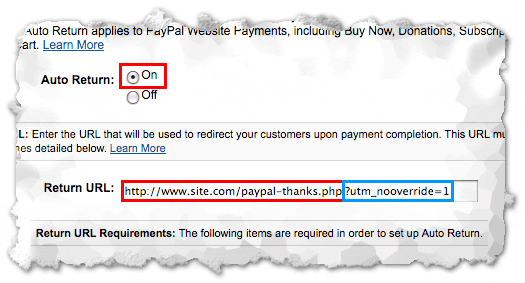Blog
Tracking PayPal Transactions with Adwords & Analytics for Dynamic Thank You Pages
Ok folks this is going to be a brief blog post on something that took us entirely too long to get answered. There are a number of extremely informative blogs on how to setup conversion tracking for BOTH Google Adwords and Google Analytics for PayPal transactions. Two in particular we’d recommend you check out are:
SEER Interactive – http://www.seerinteractive.
Analytics Results – http://www.analyticsresults.com/2010/02/tracking-paypal-with-google-analytics.html
Both have clear and precise steps on how to setup conversion tracking for transactions that use static confirmation thank you page URLs. Example scenario and subsequent static URLs below:
1. Shoppers goes to client site.
2. Shopper adds item to cart and heads to check out.
3. Shopper selects PayPal as purchase option. Shopper hits PayPal button and heads to PayPal
4. On PayPal shopper fills out their info and hits purchase. At this point the confirmation thank you page (return URL is fired) and sends the shopper back to the webstore. That static URL would look something like
www.examplesite.com/paypal-thank-you-page
To configure steps 1 – 4 above is super easy. Again check out the blogs above for specific directions. The point of this post is to clarify the part of those blogs where they advise you on how to SET the return URL that is fired once the shopper hits purchase on PayPal.
We’ve repurposed the image from the Analytics Results below.
In the above picture you will see the PayPal section where you set the return URL. The return URL in the picture is a STATIC URL. Meaning it will always be the same no matter what type of transaction is being performed.
Here was our problem….we had a client that had a dynamic URL that changed on every transaction by adding the order id to the end of the URL. Example
www.examplesite.com/paypal-thank-you-page/orderid=72437
IMPORTANT: If your client’s URL does this the steps (outlined in the above blogs) for setting the return URL are irrelevant. They are irrelevant because that URL will change on every transaction.
SOLUTION: As the SEER blog pointed out you will need to work with a consultant who has experience working with PayPal’s API.
The simple explanation is this…..using PayPal’s API you set the DYNAMIC return URL via the PayPal button that is clicked on via the webstore site and ultimately sends the user to PayPal to complete the purchase. In that same button CALL you would also make sure to add BOTH Google Adwords and Google Analytics tracking scripts. When the user hits the purchase button on PayPal the DYNAMIC URL is fired with BOTH the Google Adwords and Google Analytics Scripts. SHAZAAM you’ve got tracking configured.
If you need additional help with this please contact us.
Categorised in: Analytics, Paid Search
This post was written by downtownecommerce_admin